Continuously improve our entertainment service by focusing on providing high-quality and mission-critical information.
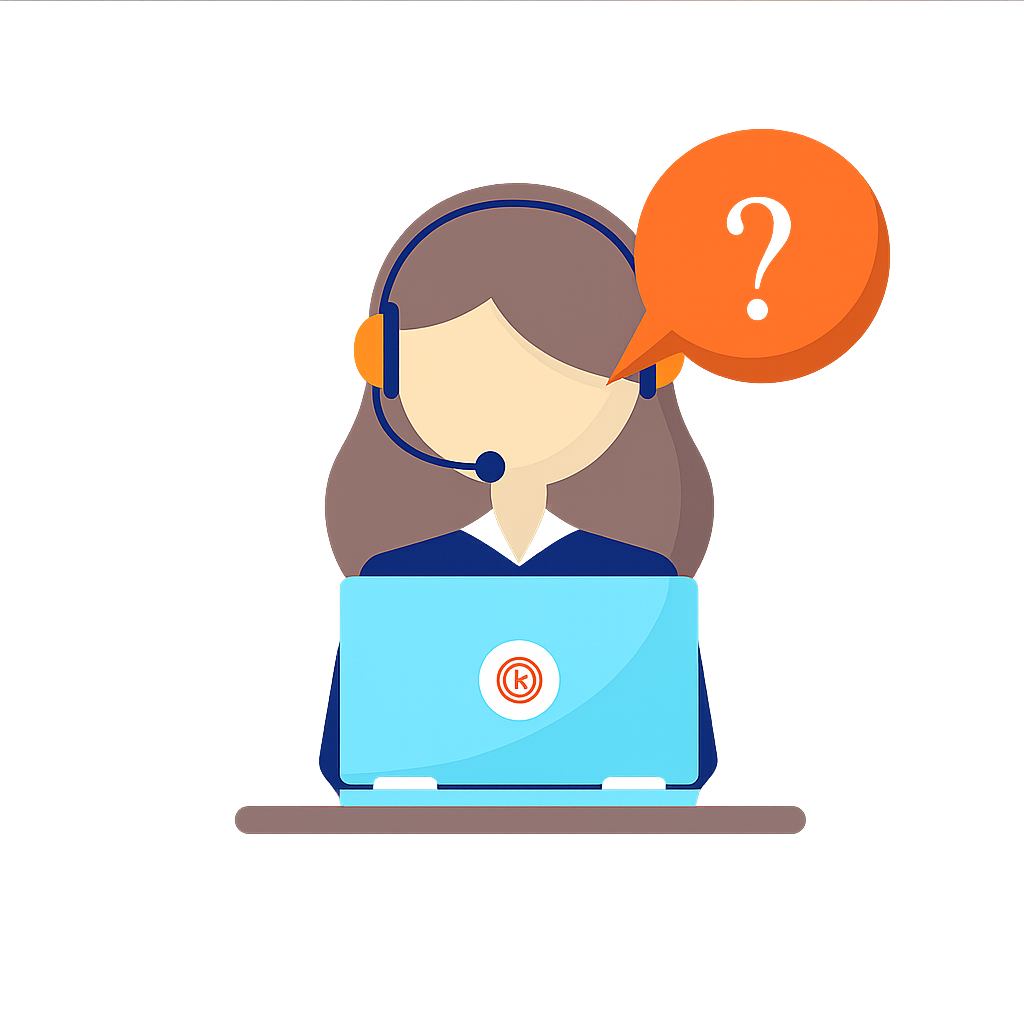
Our installation guide provides step-by-step instructions for setting up IPTV on various devices, including Smart TVs,
Android boxes, and Fire TV Stick. It covers app installation, configuration, and troubleshooting tips.
For further assistance, our 24/7 Technical Support team is always
available, or you can request a manual setup guide.
Search for one of the following apps on your TV:
Choose a Channel and enjoy the show
After installing one of the recommended apps, choose Xtream Codes API and use the subscription information provided by us to log in. If you encounter any issues, please reach out to our support team on WhatsApp, and they will assist you in setting up the subscription in your app.
After installing one of these recommended apps, you can use the subscription information we provided to log in. In case you are facing any issues, please contact our support team on Whatsapp and they will help you set the subscription in your APP.
‘STB Emulator’ can emulate the following IPTV set-top boxes.
If you encounter any issues, please contact our support team on WhatsApp, and they will assist you with setting up the subscription in your app.
WhatsApp us